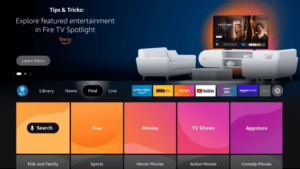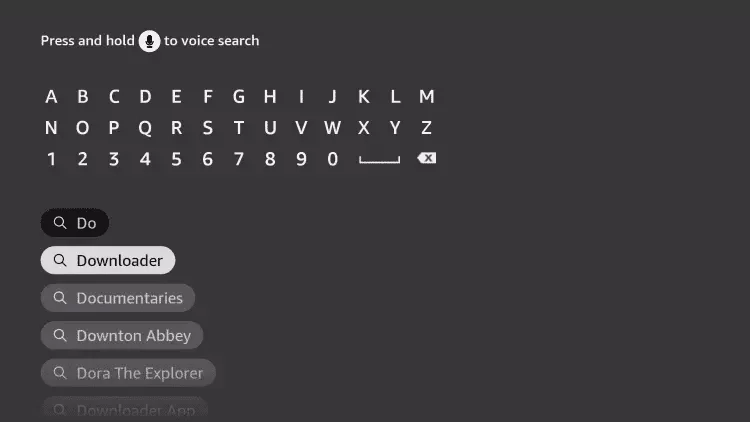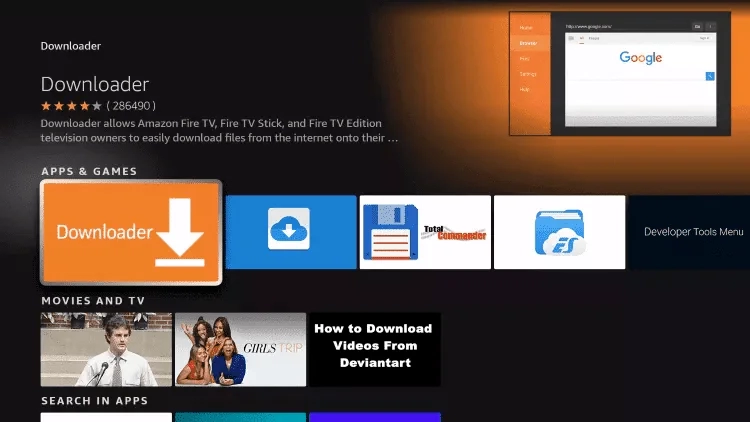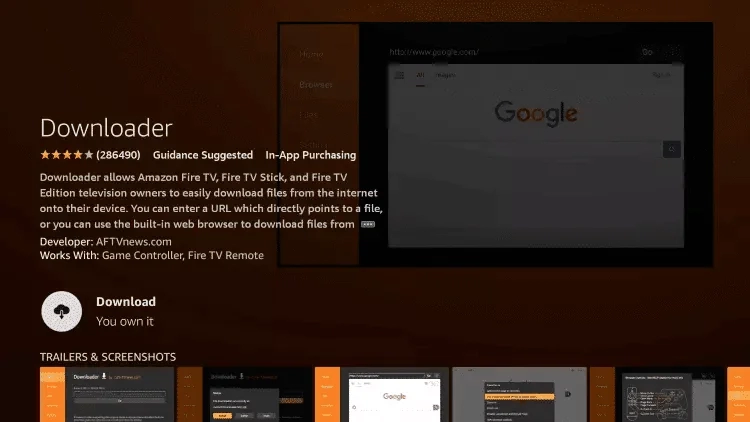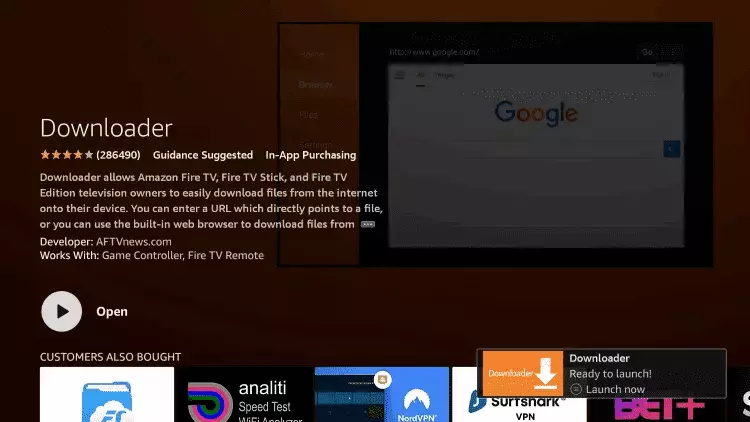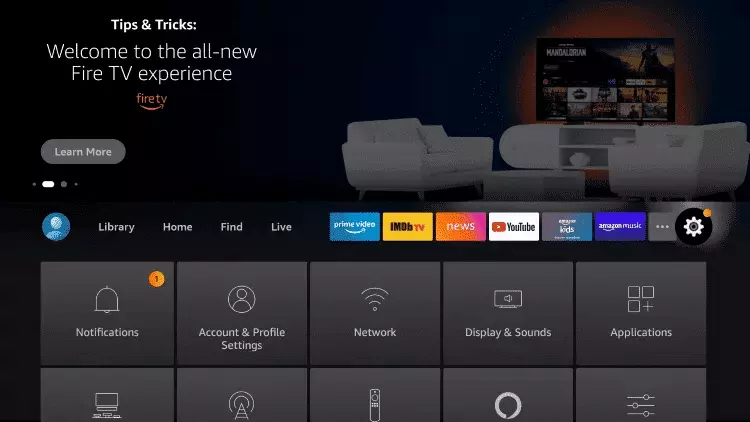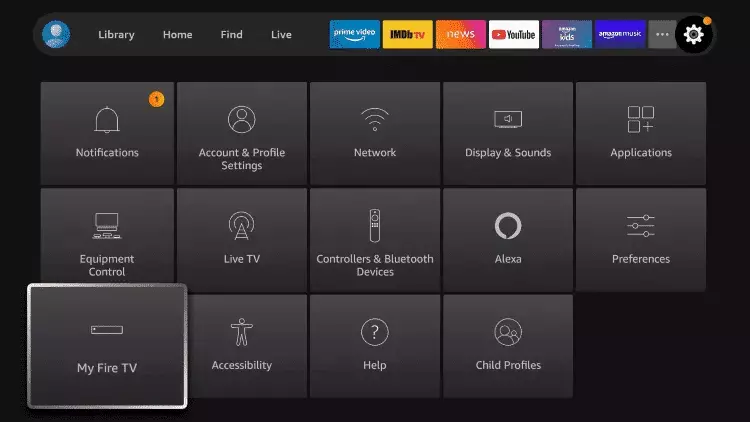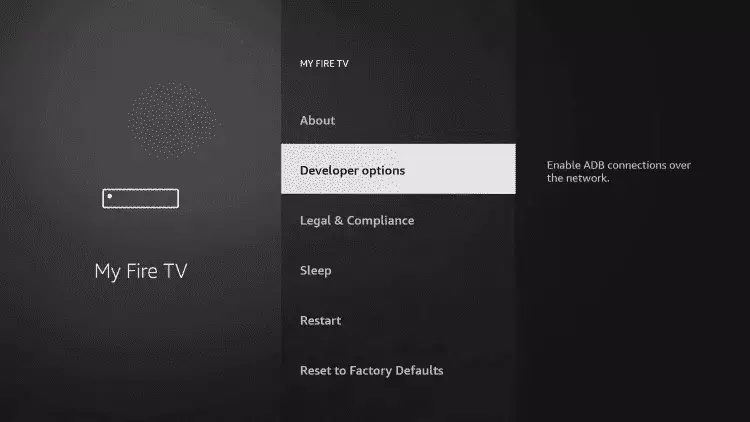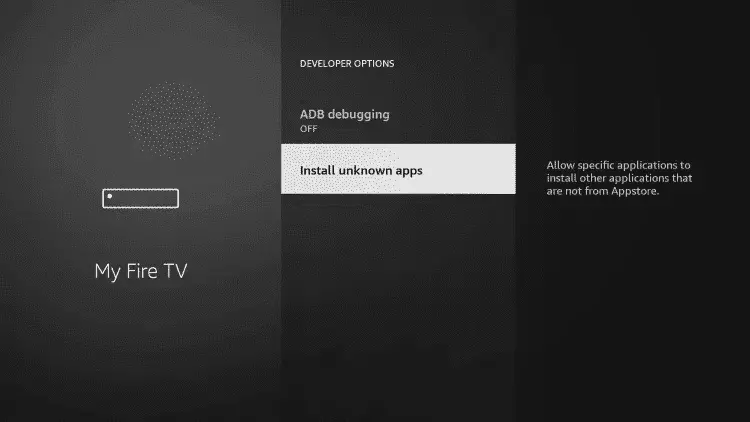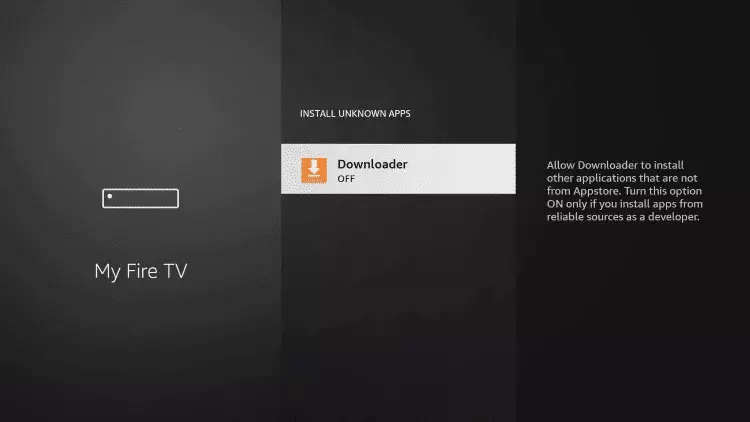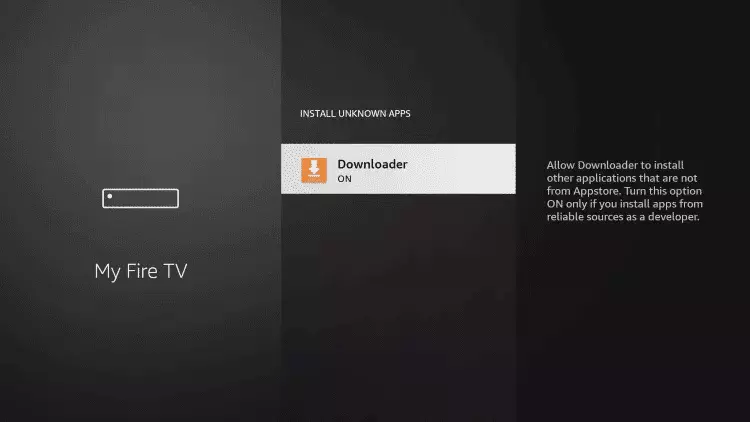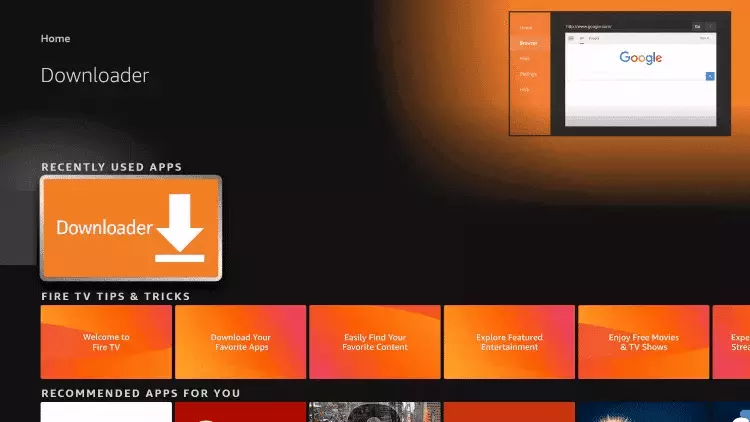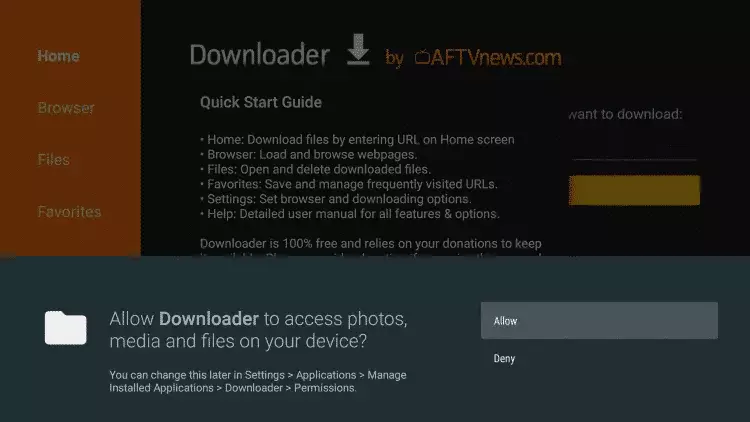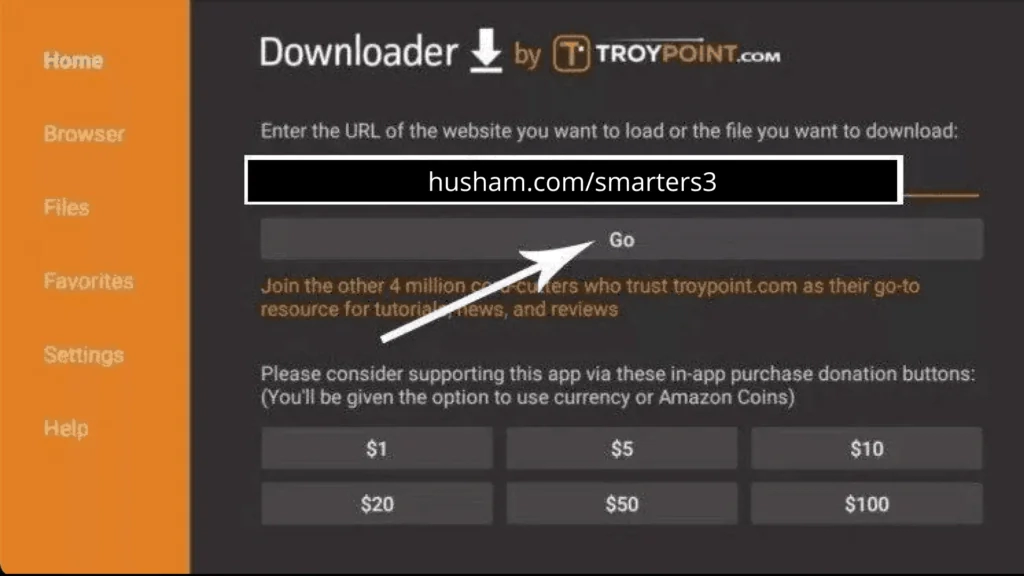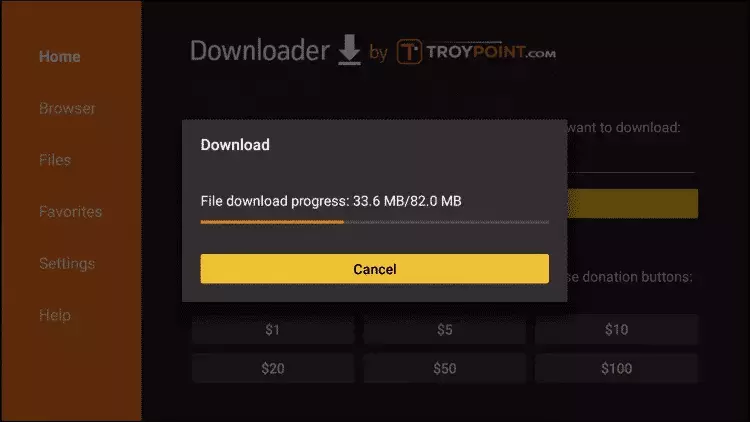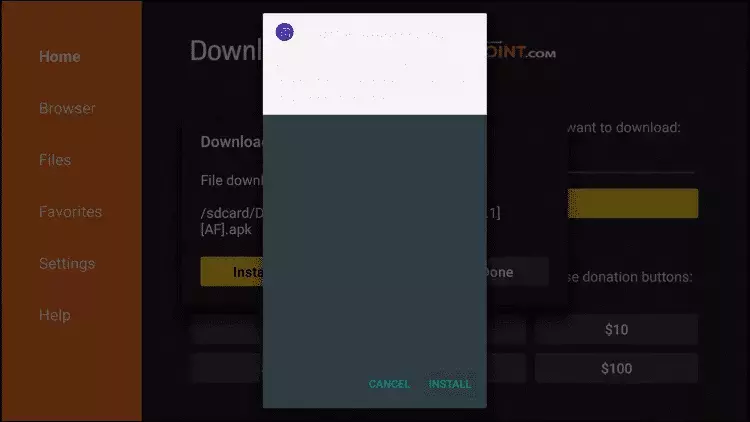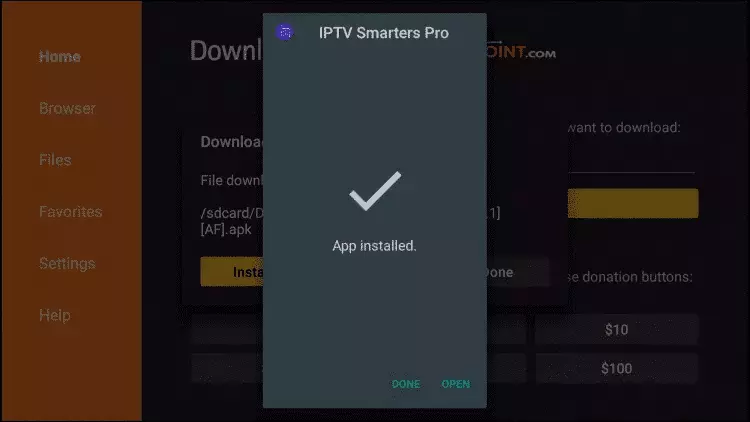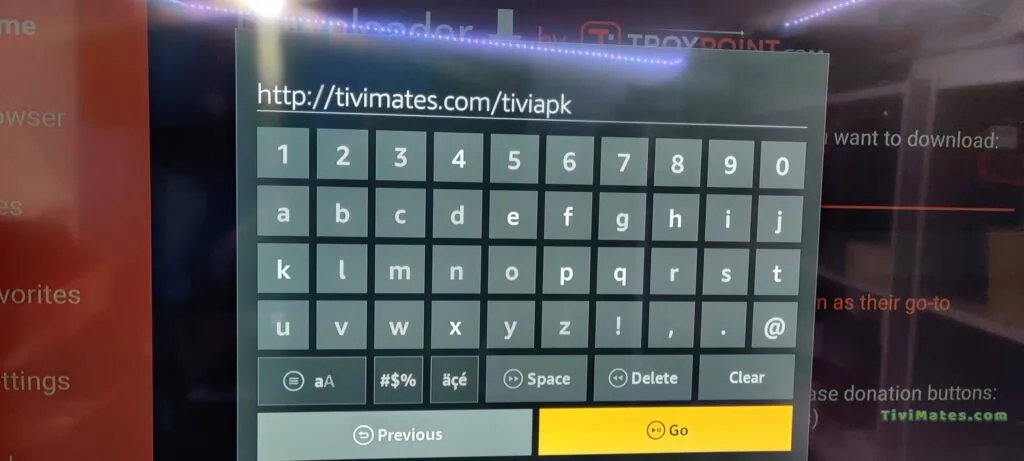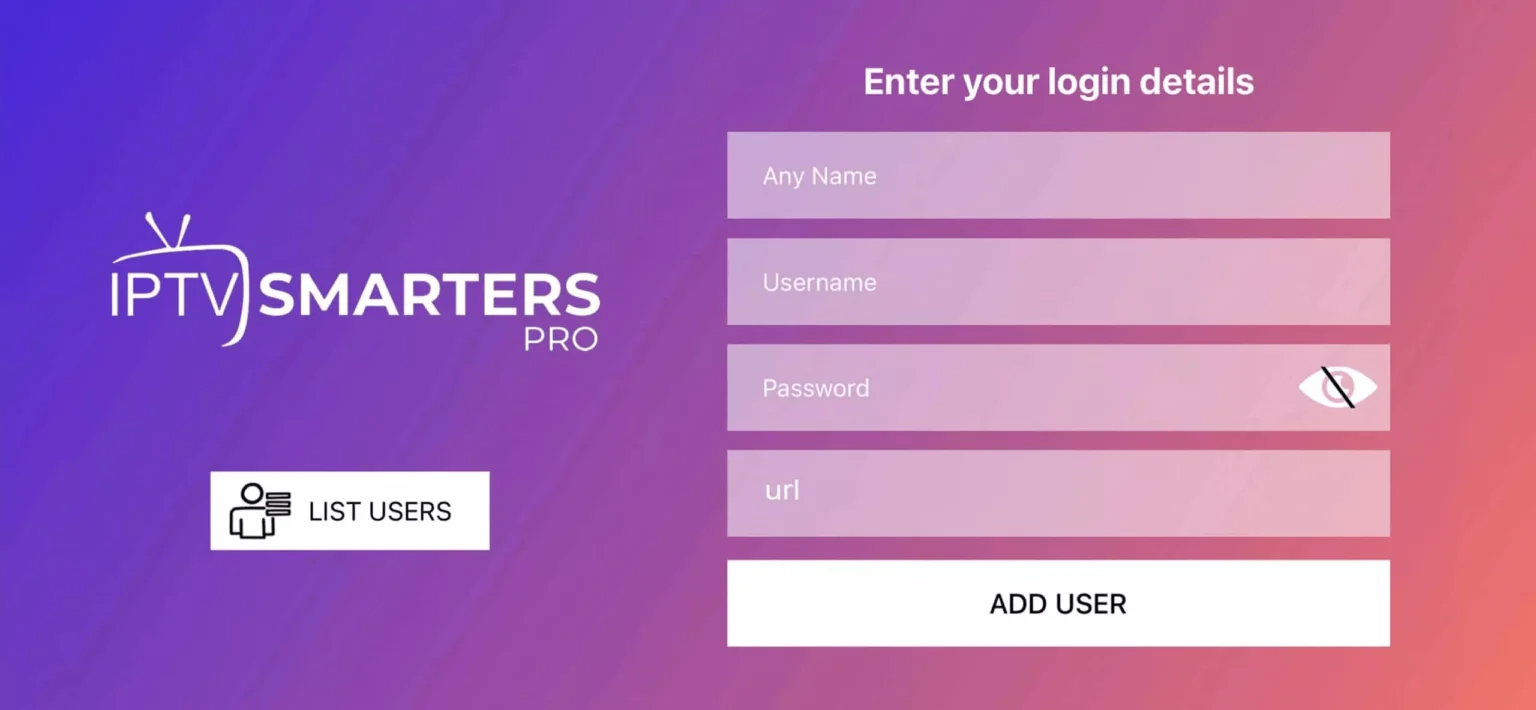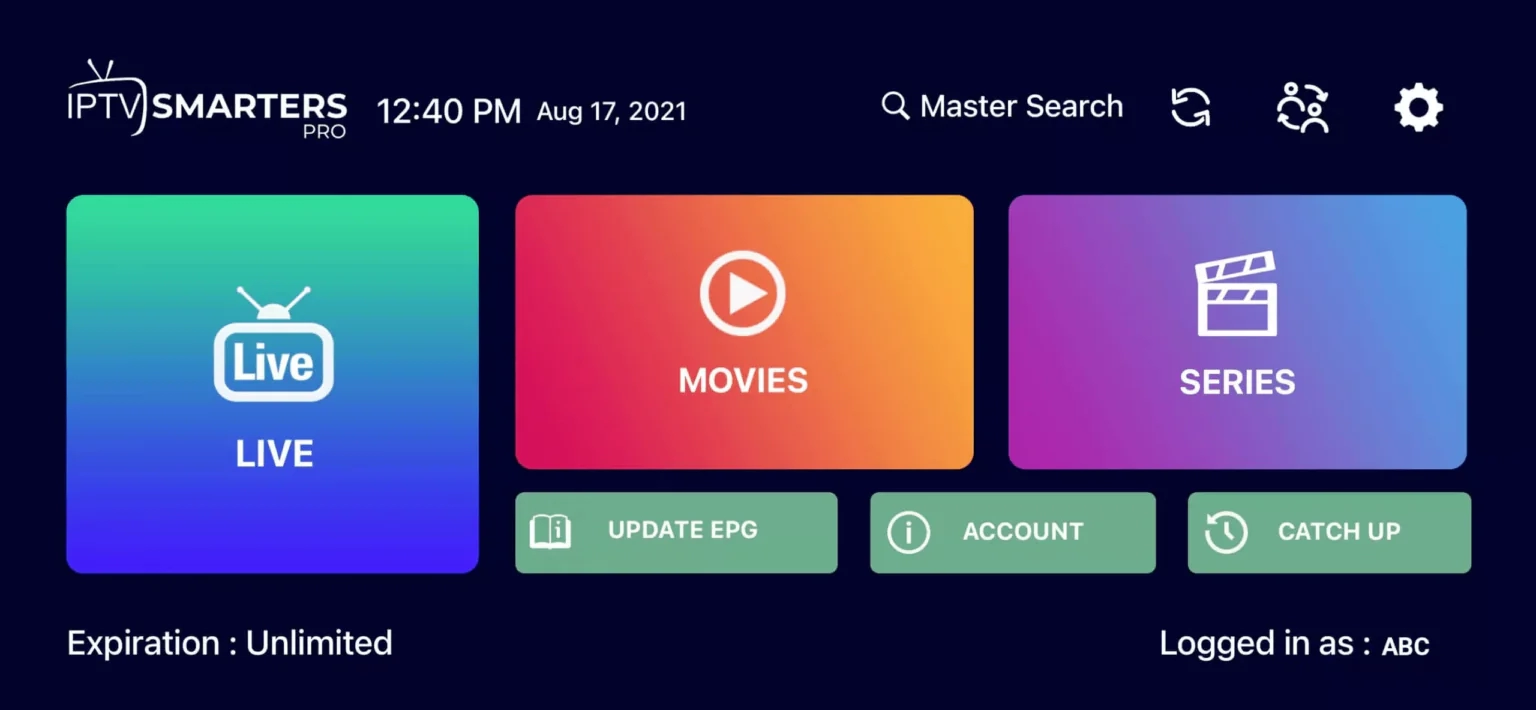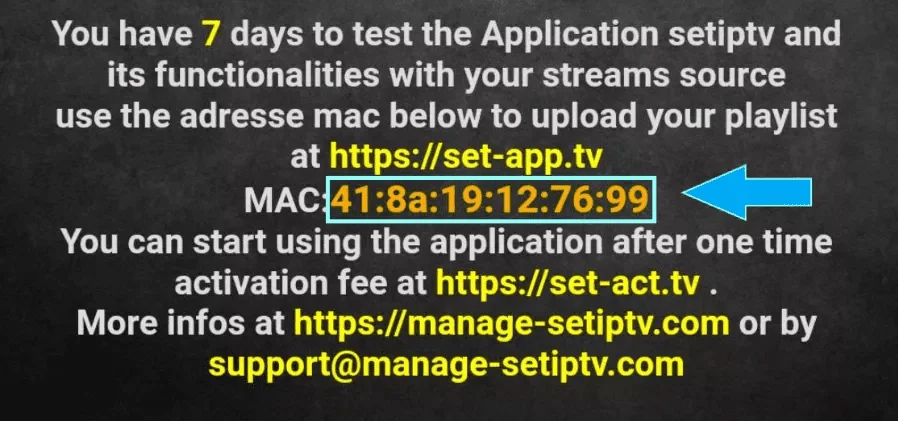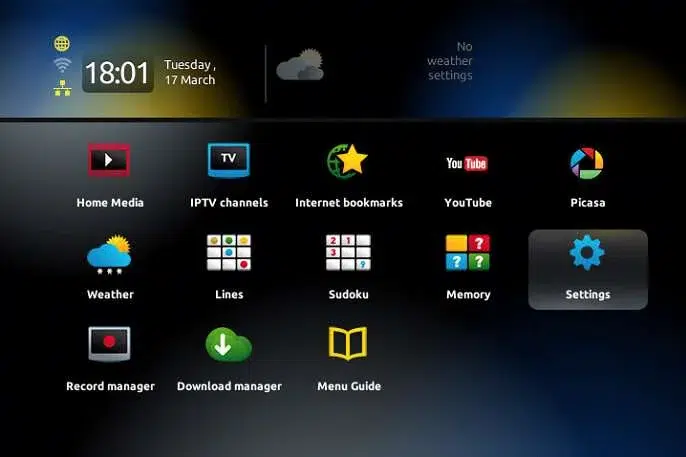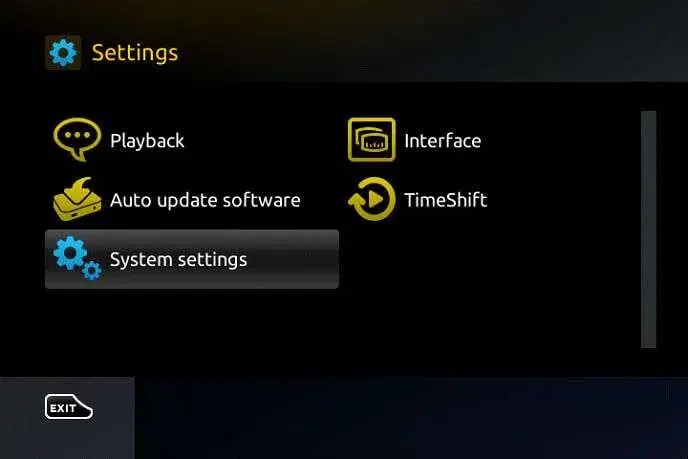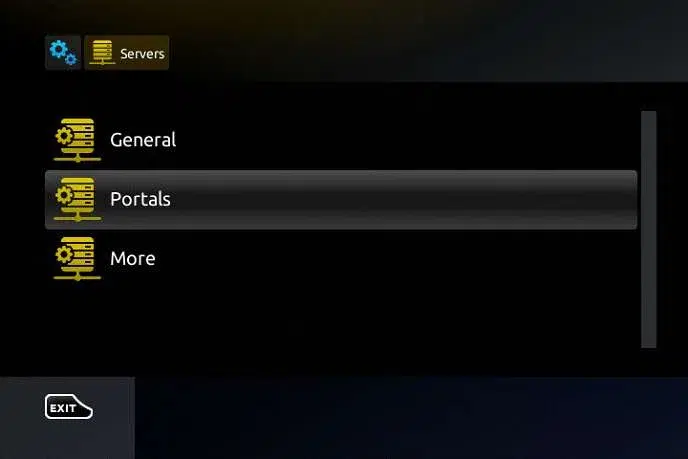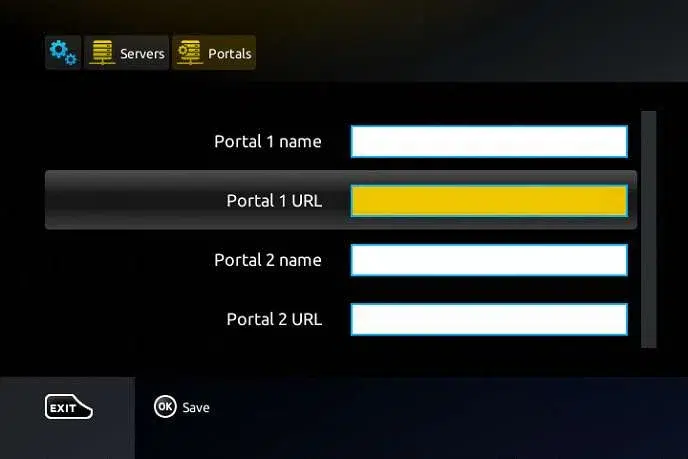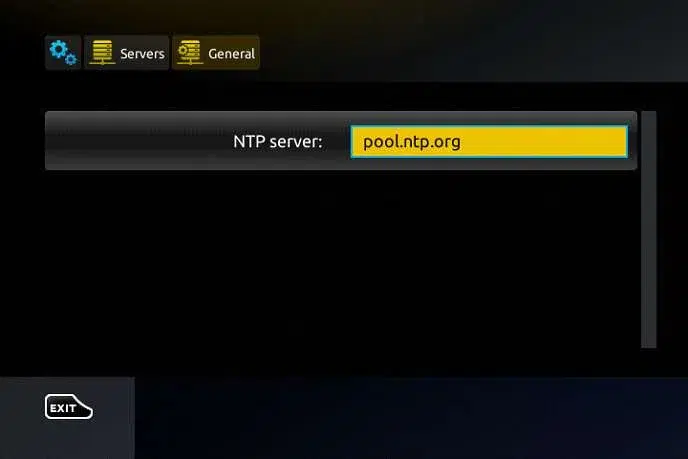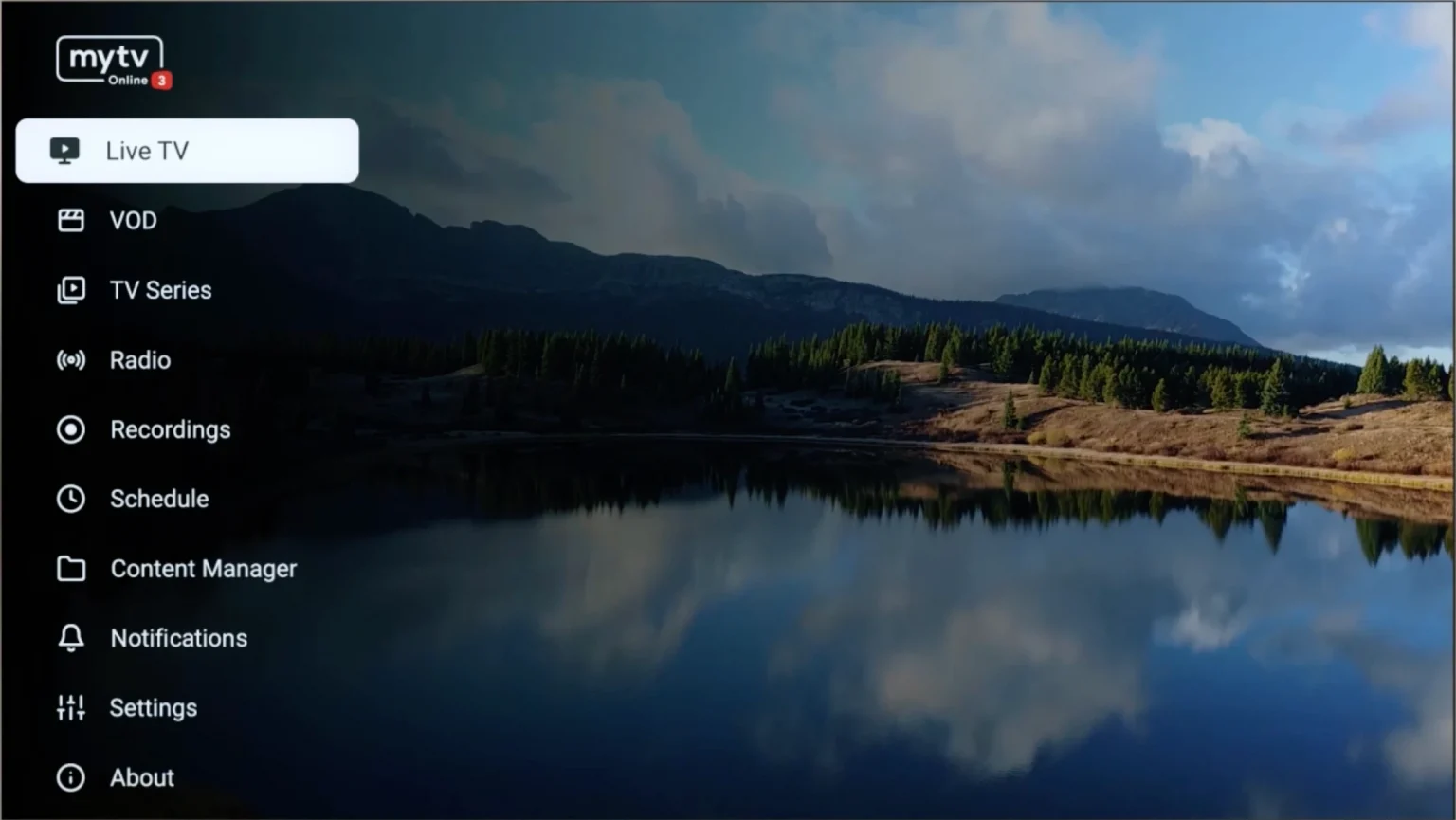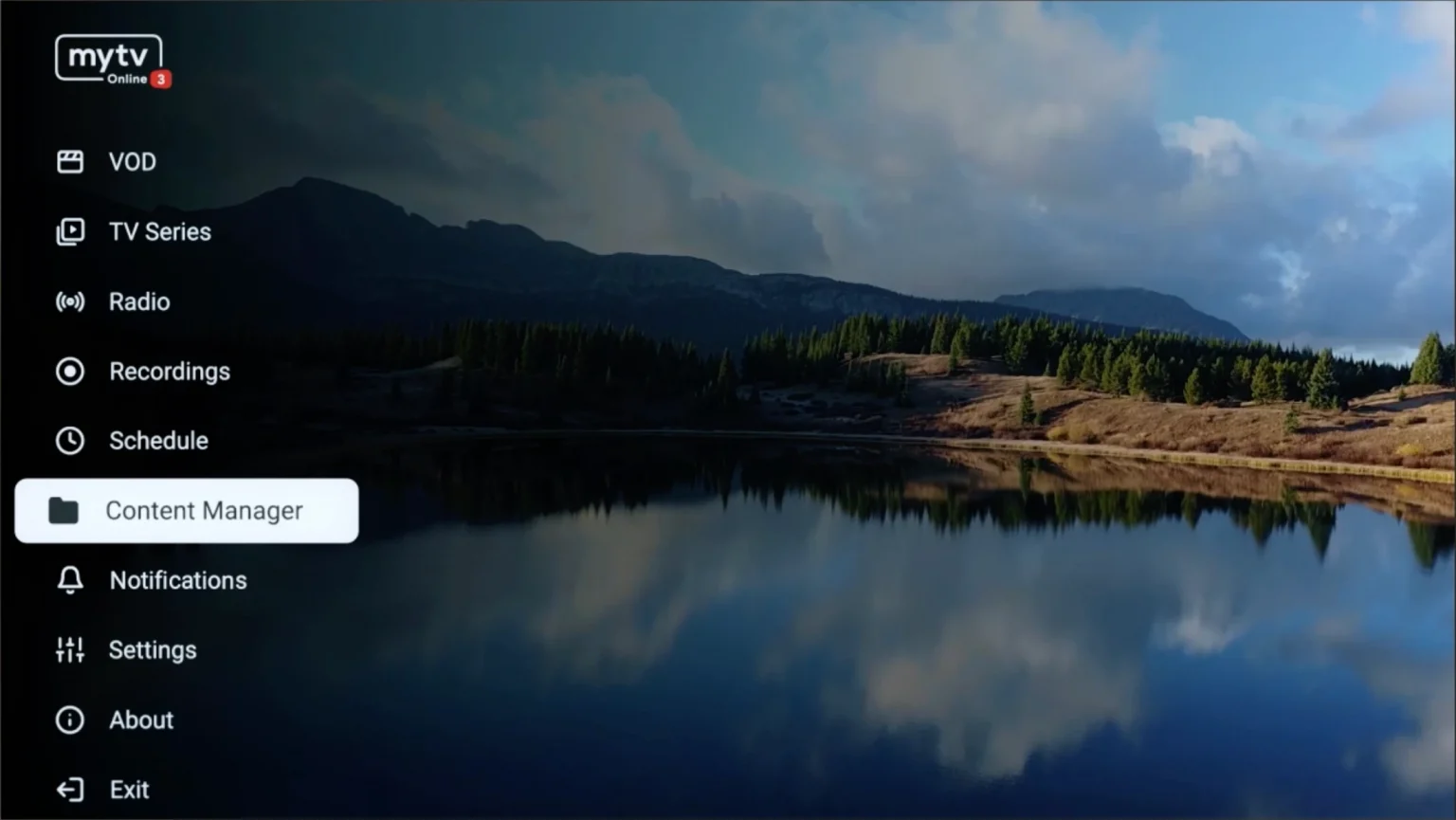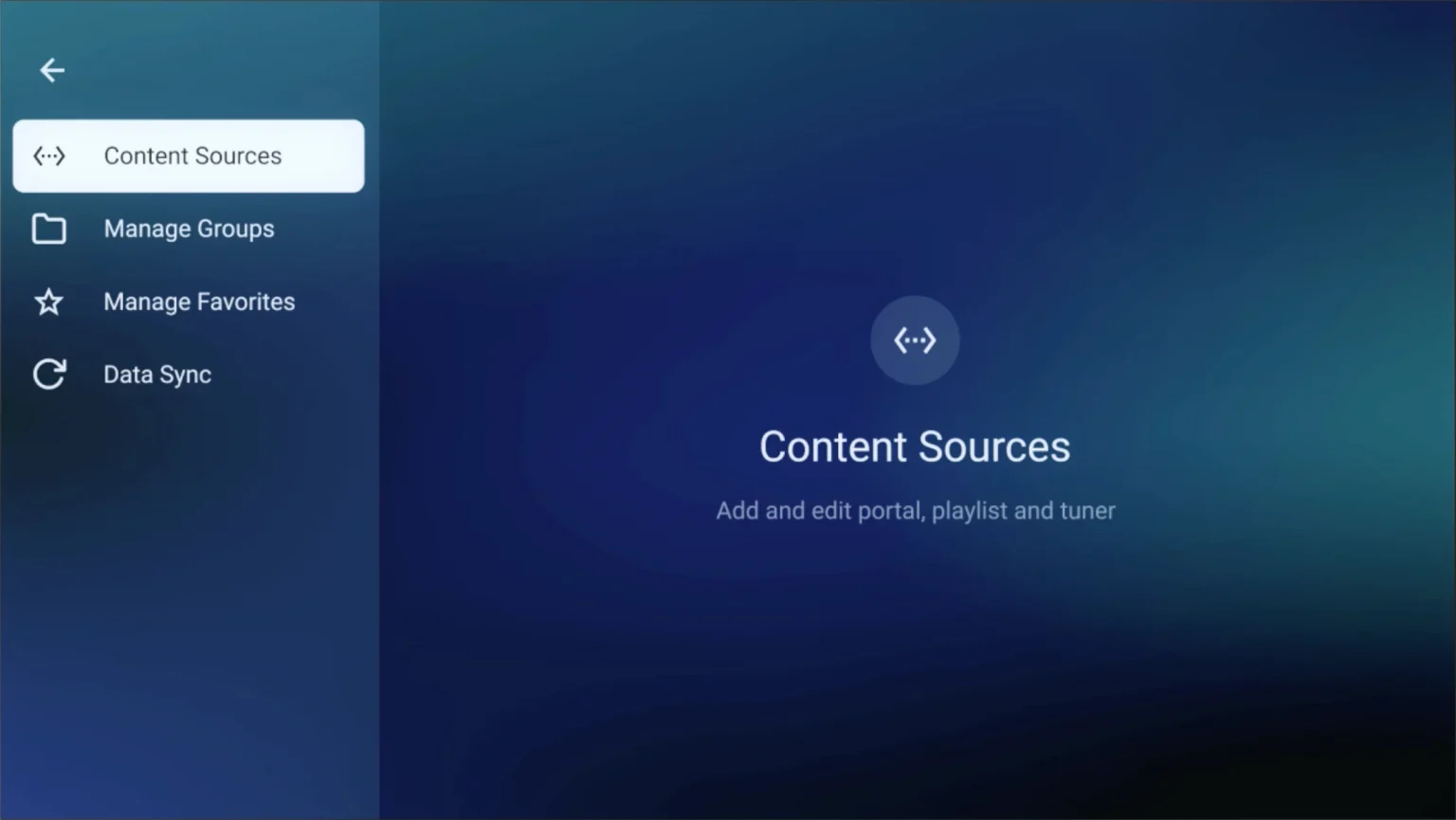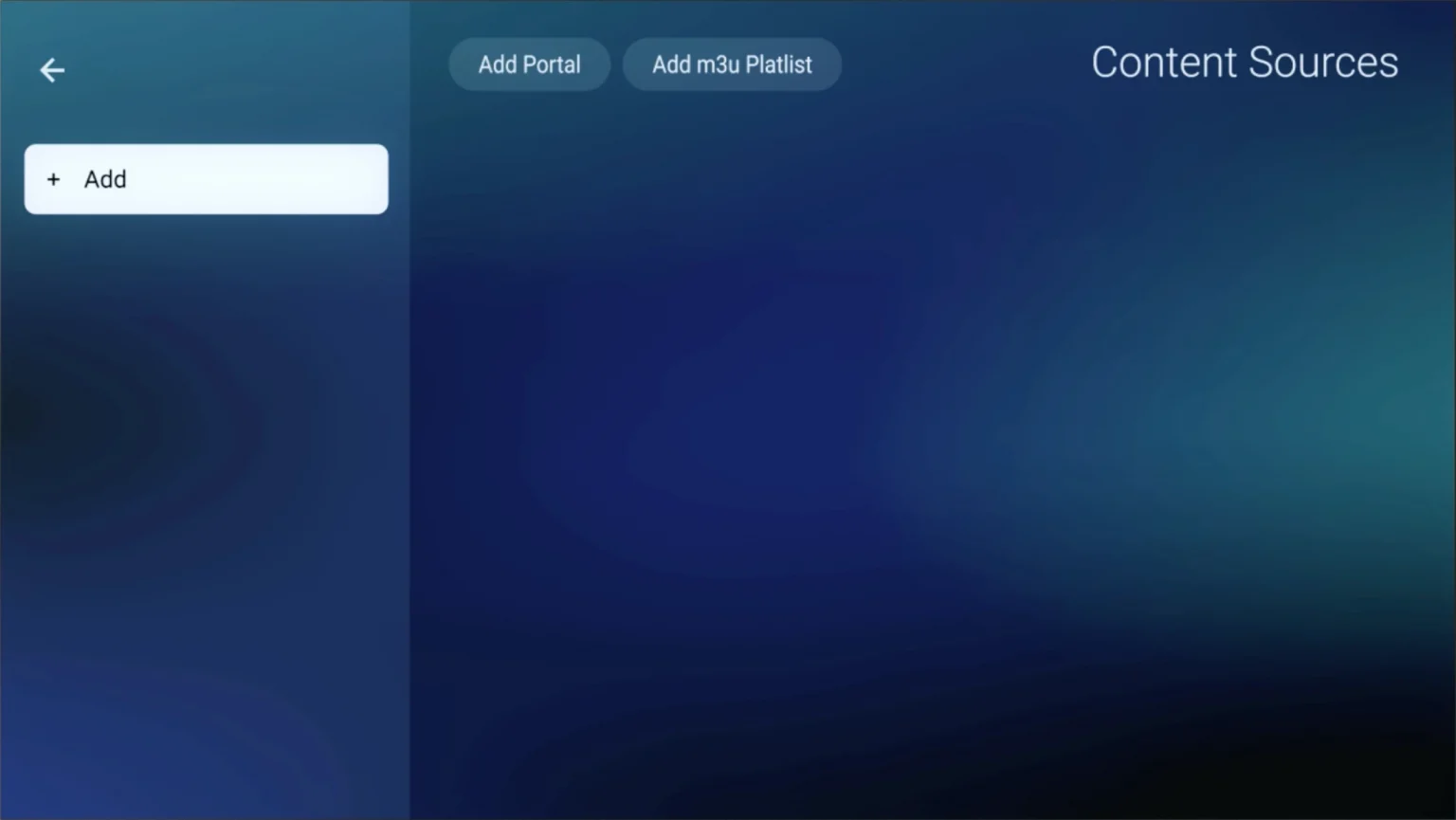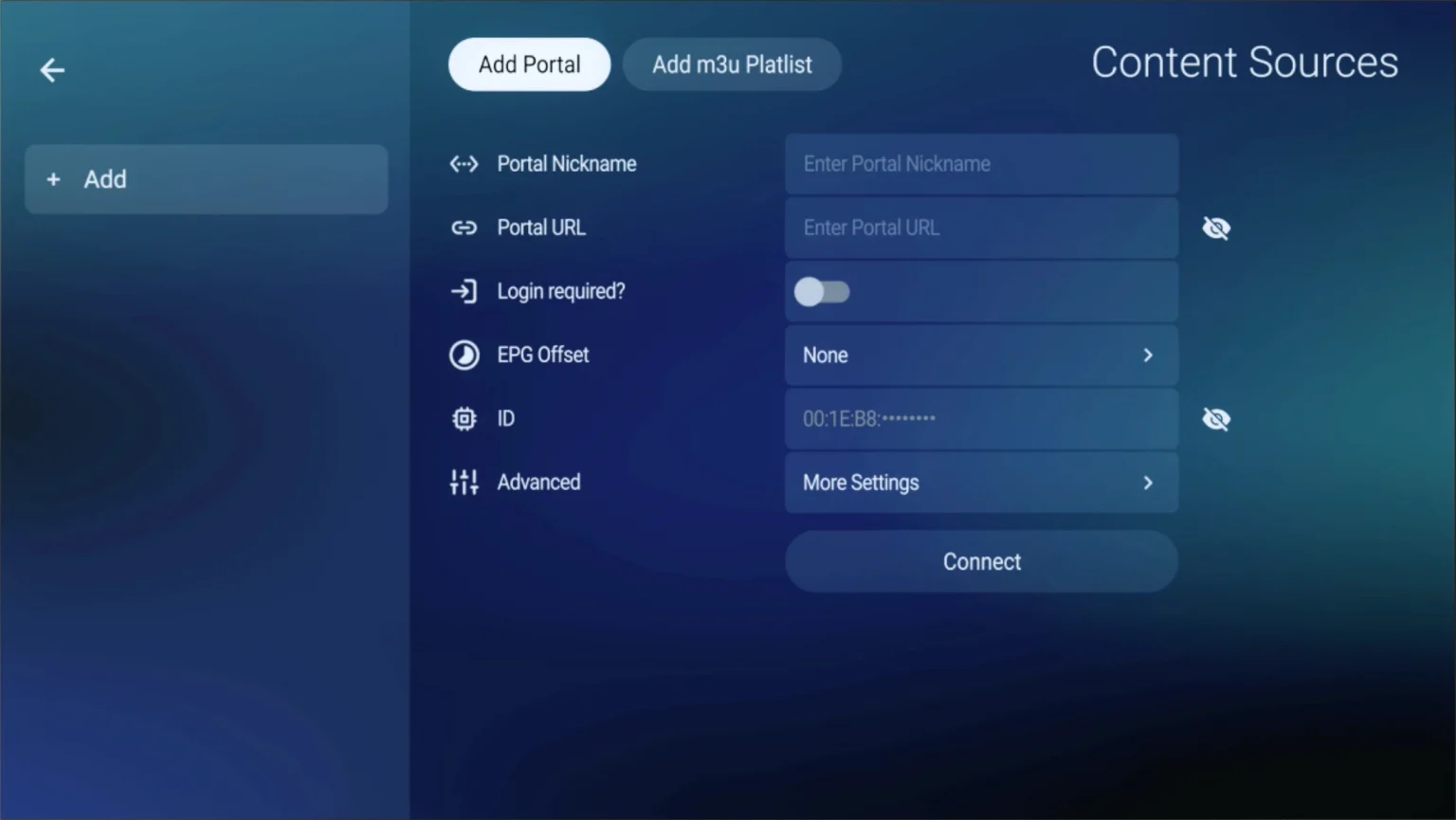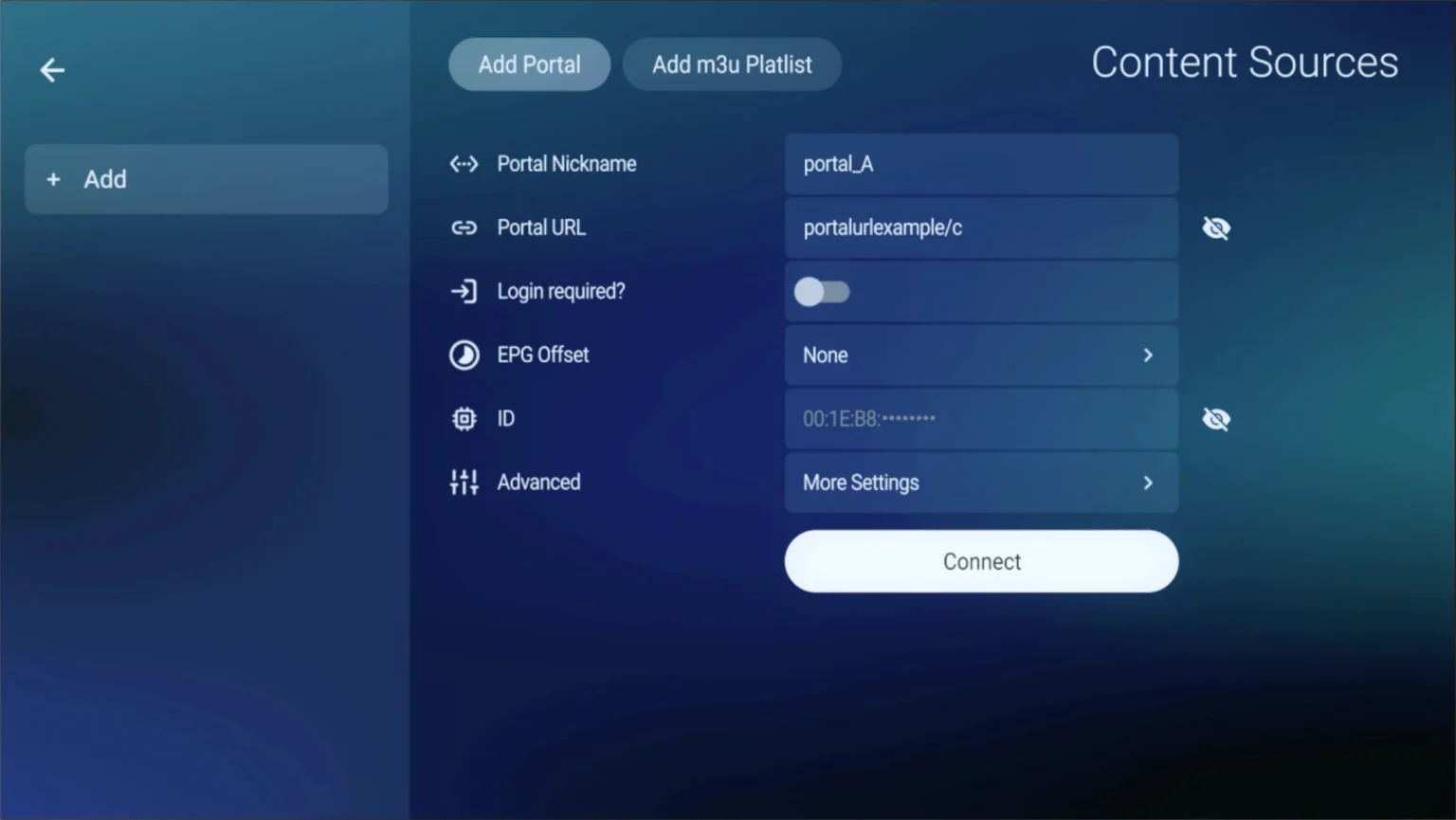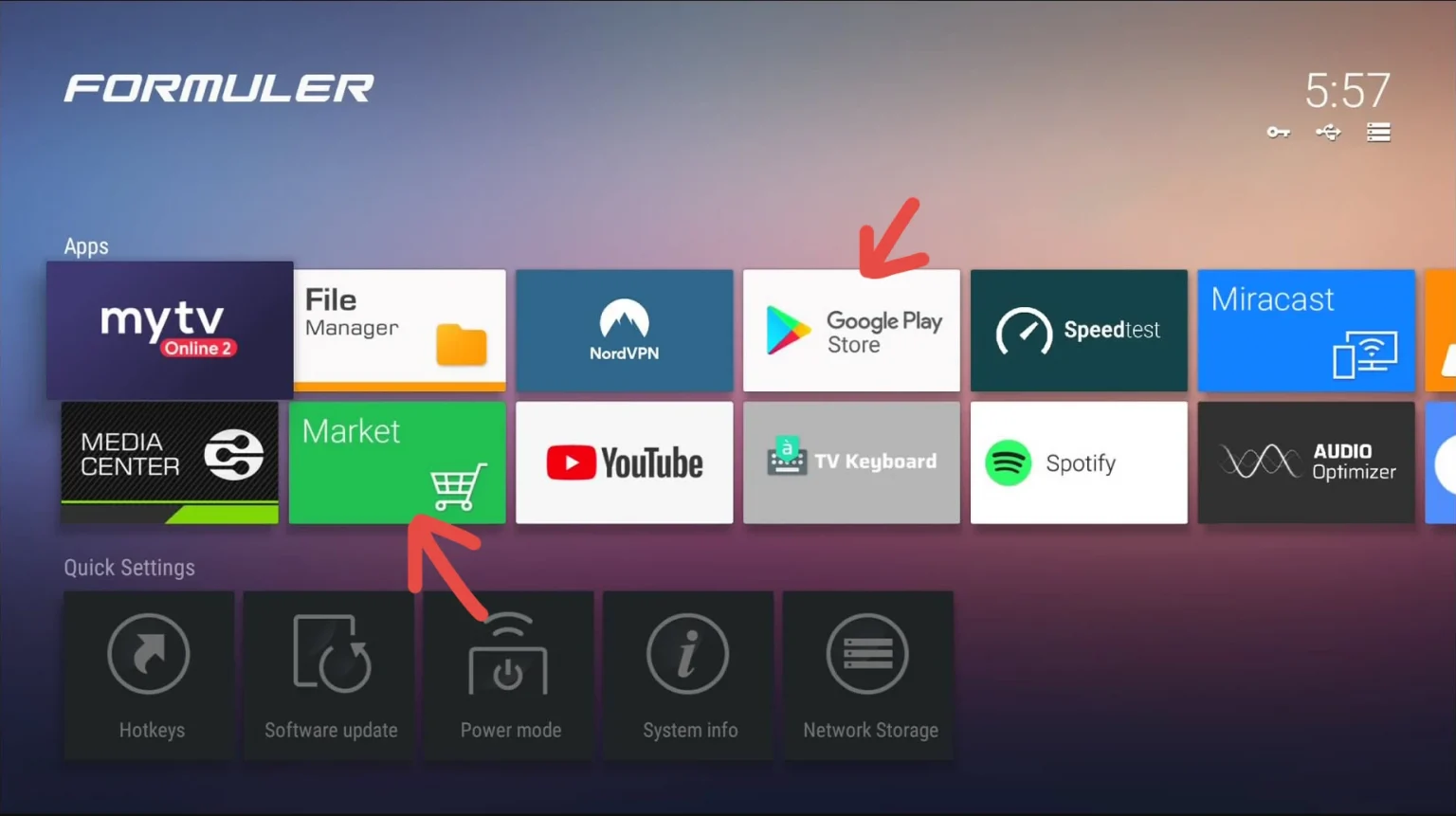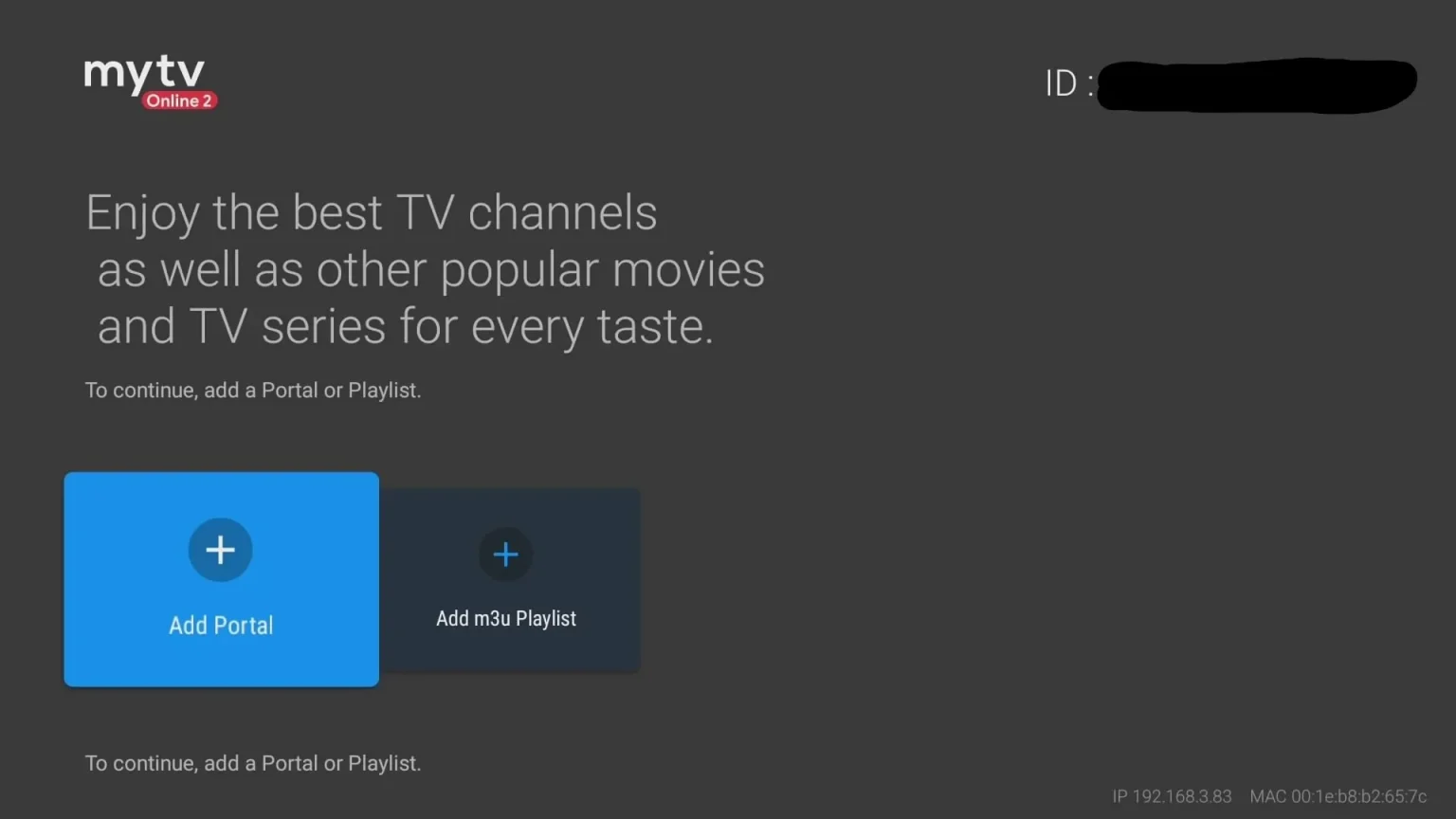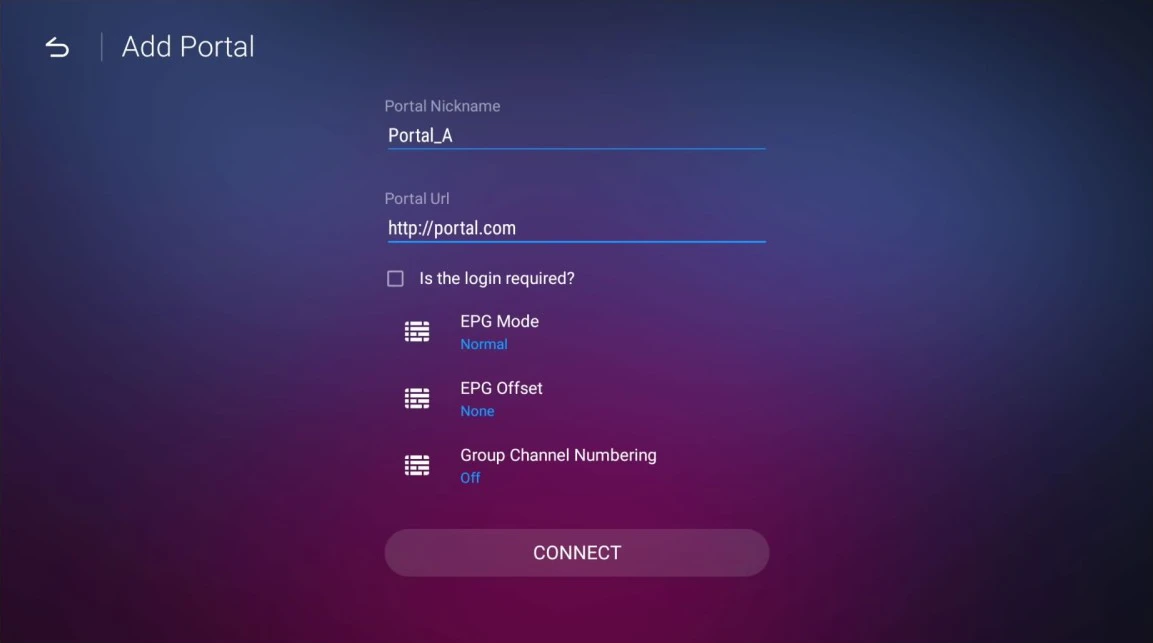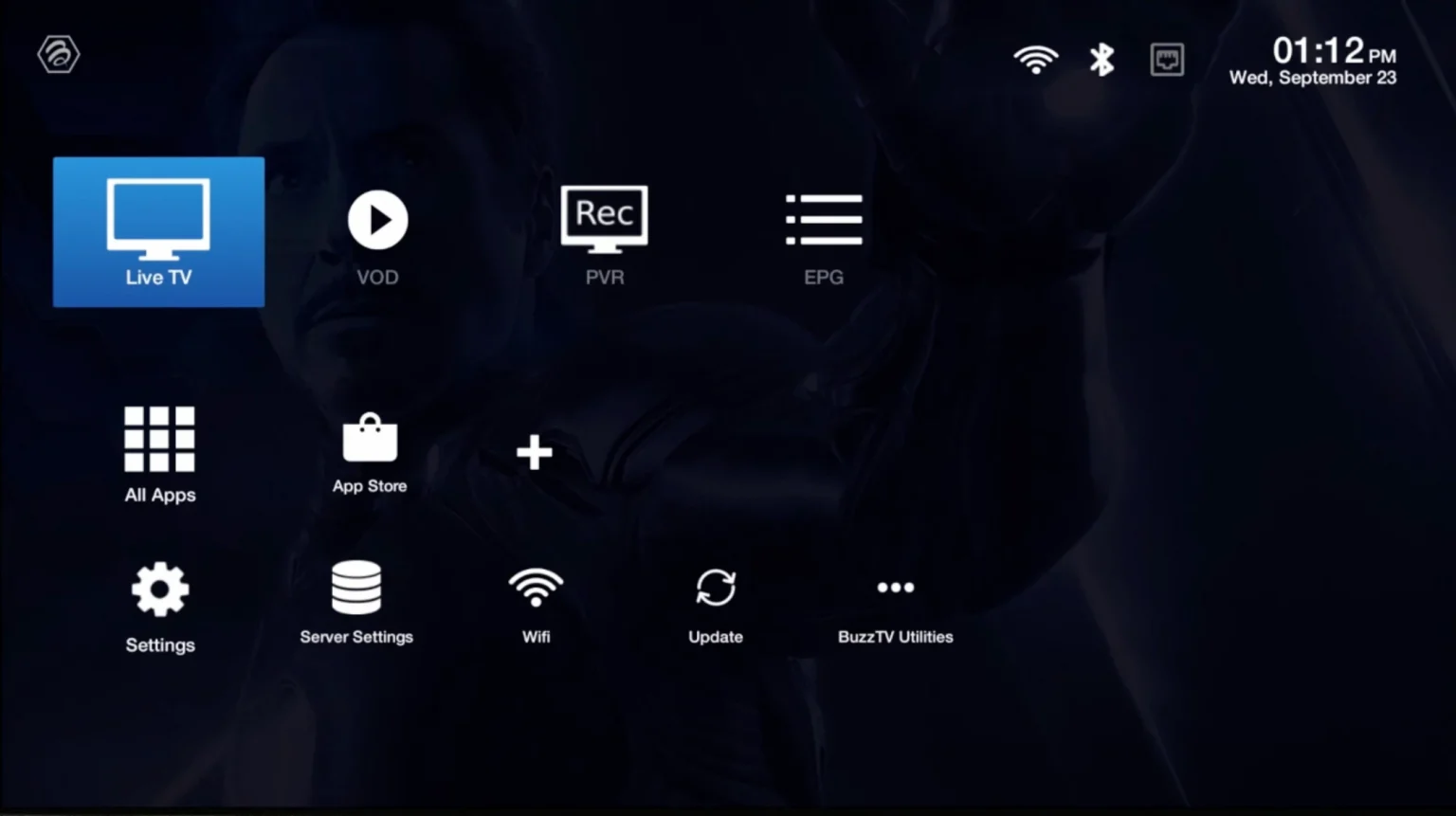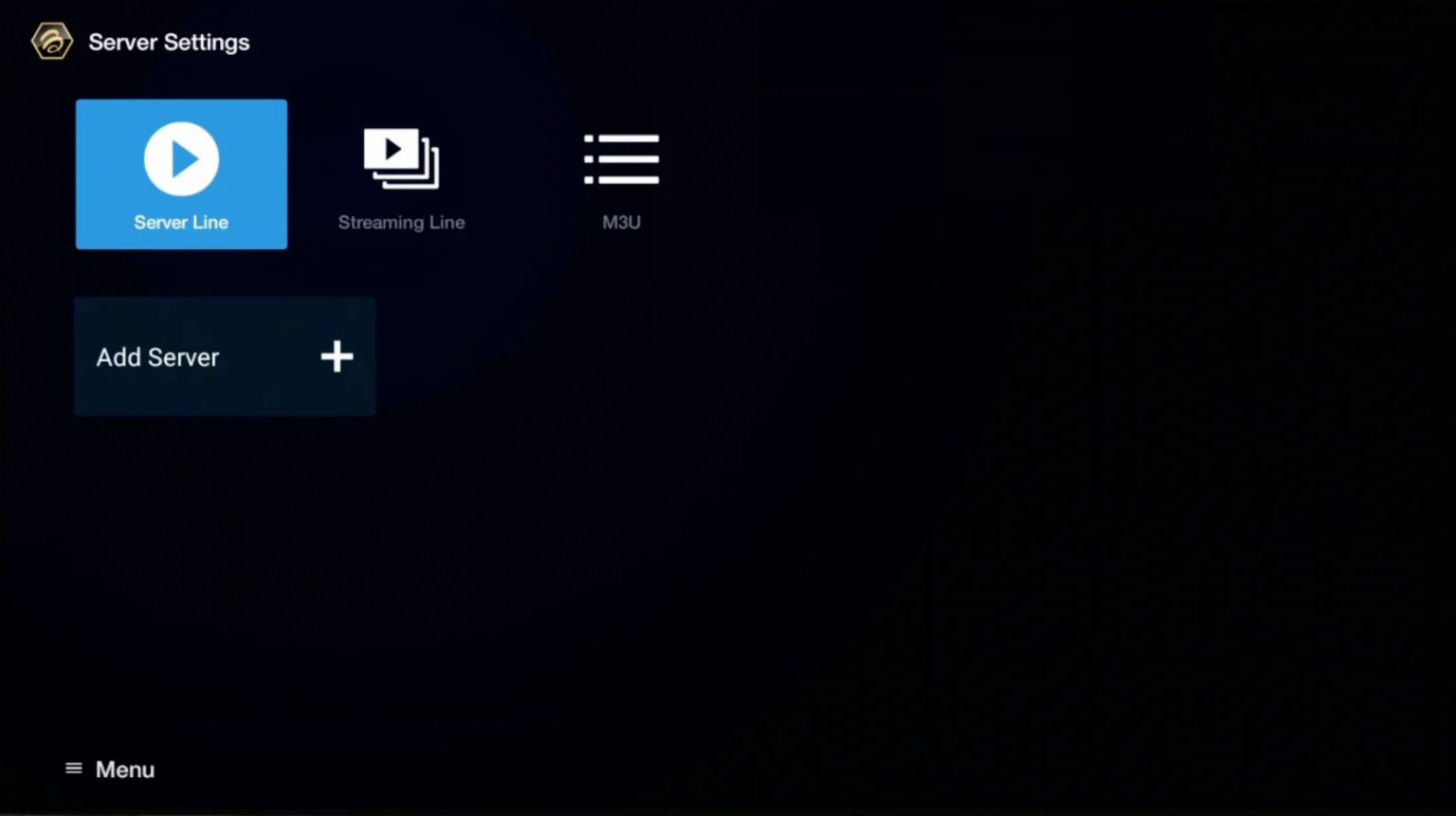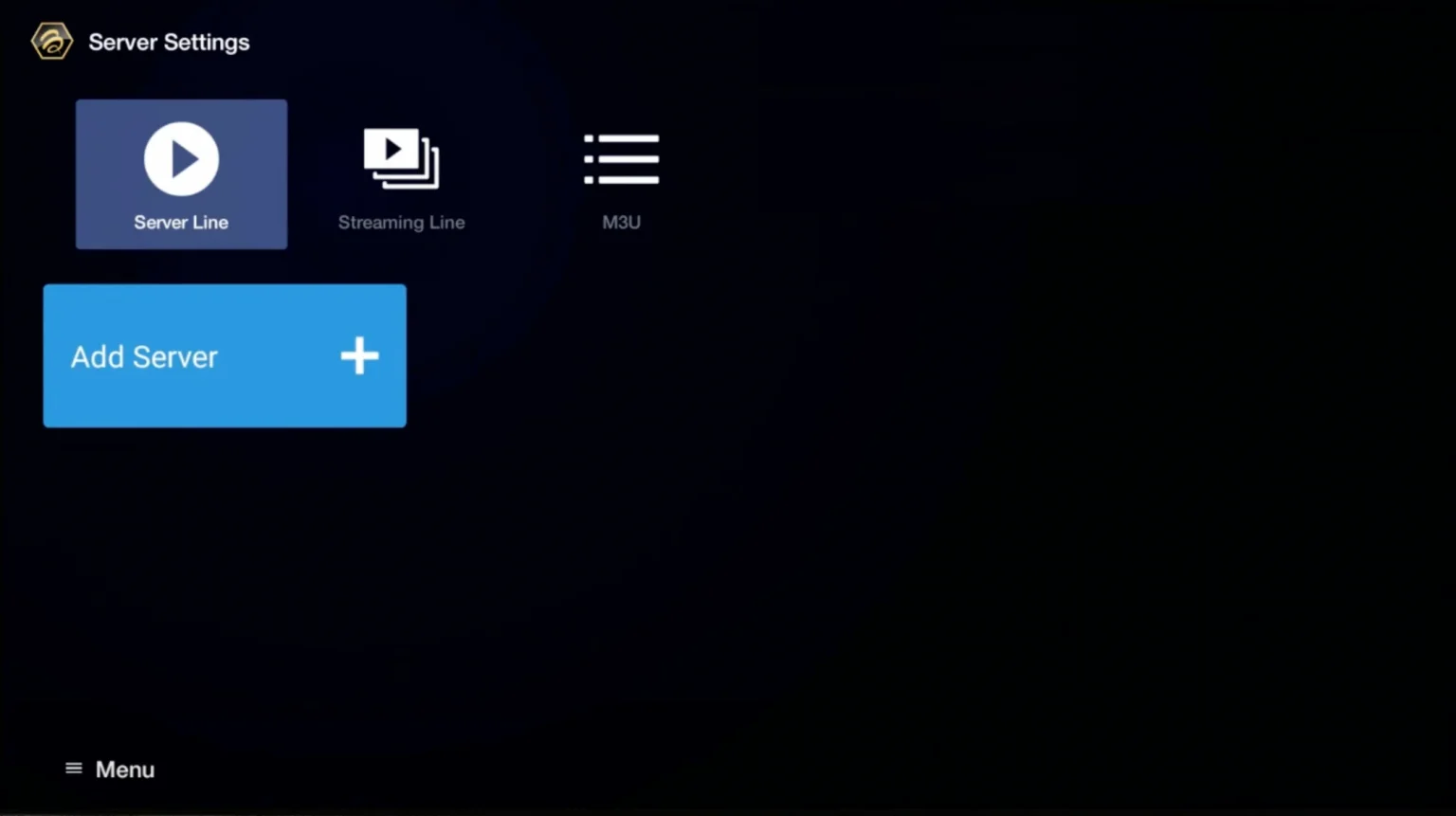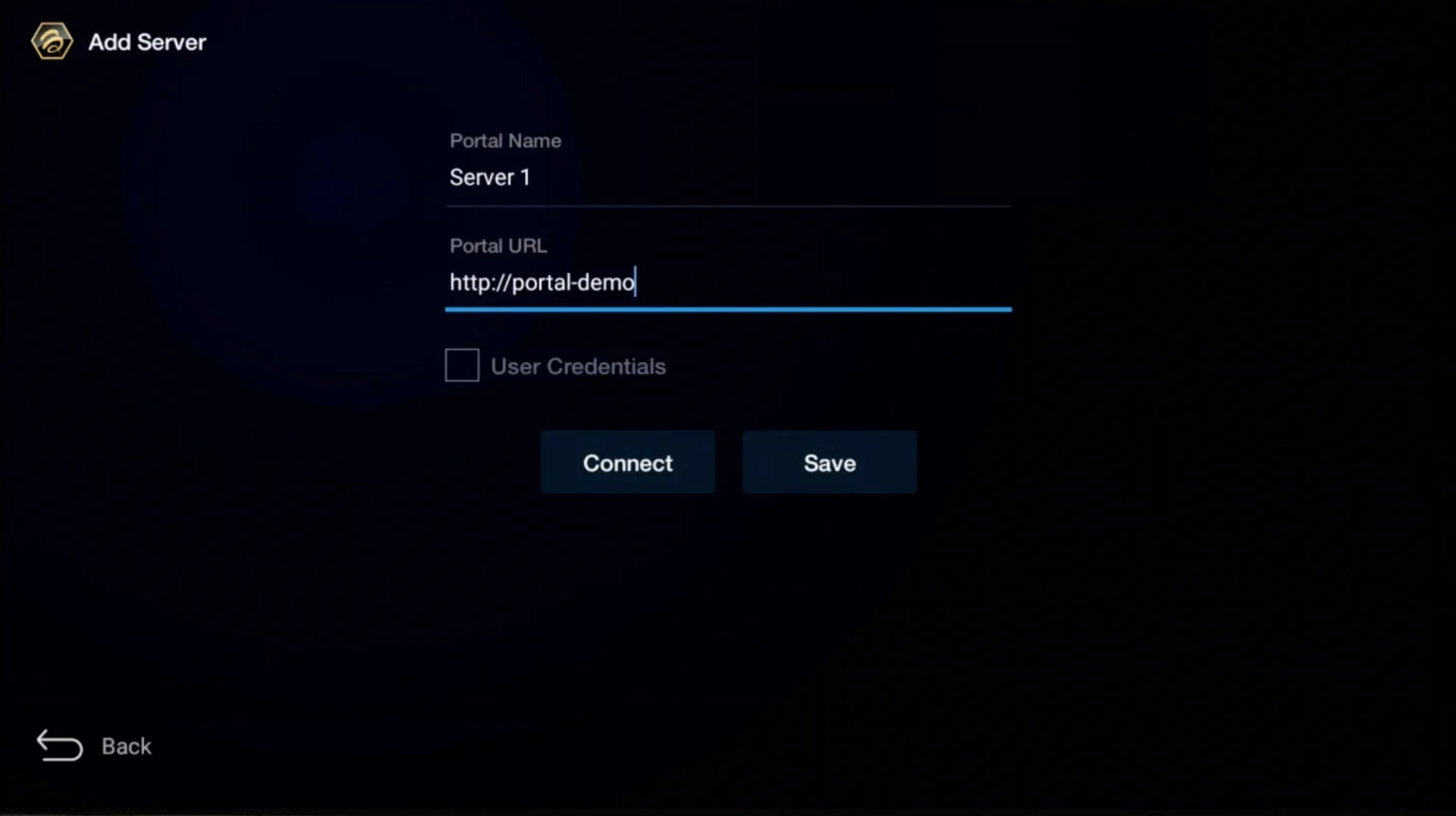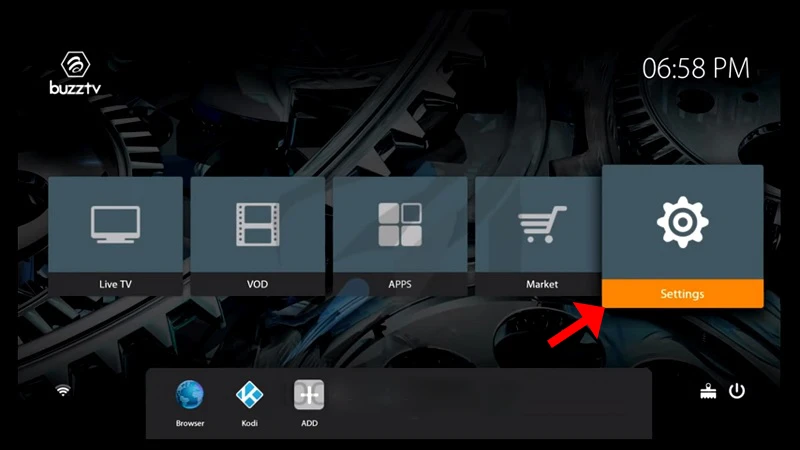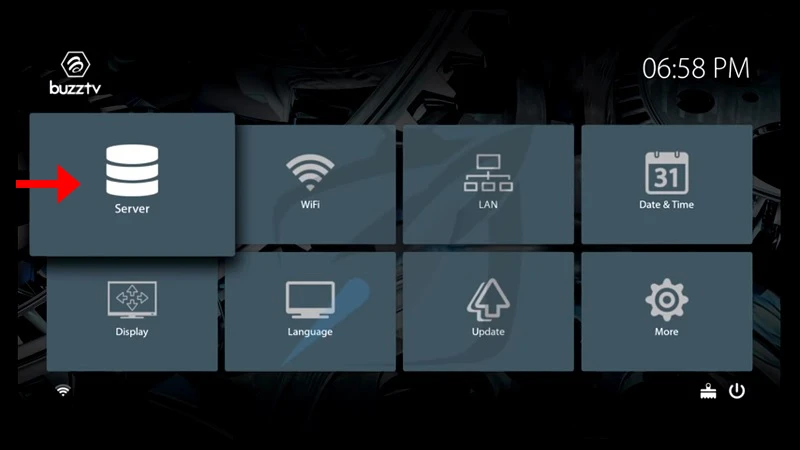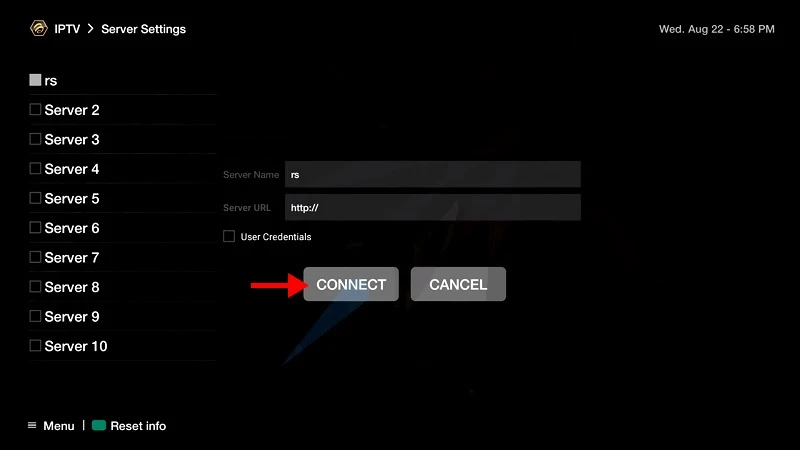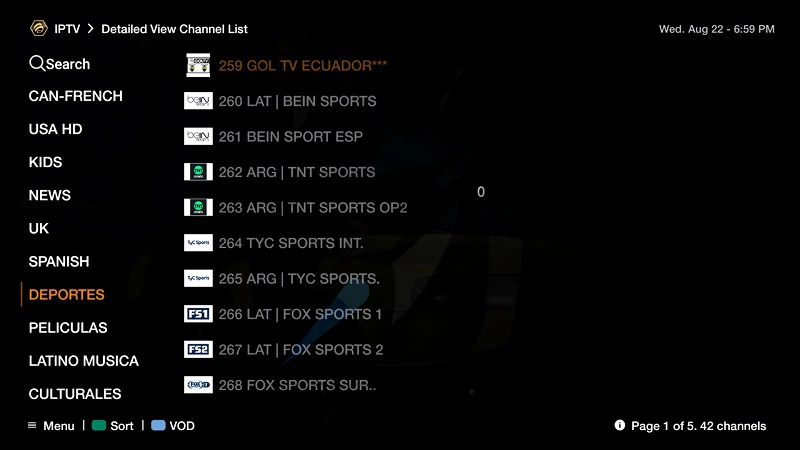How do you get IPTV on Fire TV Stick?
1 : When you have your IPTV contact on Bunnystreams.org, you need to navigate the boot image of your device for the “Telle” option.
2. Click “Search”.
3. Then search for “Downloader” above.
4. Use the download app.
5. Click on “Load Upload”.
6. After installing the app, click on “Open”.
7. Go to the start screen and open the “Settings”.
8. Click on “My Fire TV”.
9. Select « Developer options ».
10. Click on “Allow installation from unknown sources”.
11. Find the download app and click on it.
12. We invite you to request information on the activation of the download application. Later, sideloading on your device is possible.
13. Start the downloader.
14. Click on “Zulassen”.
15. Click “OK”.
16. Get the following URL like here: https://www.iptvsmarters.com/smarters.apk and click on “Los”.
17. Wait until the file is downloaded.
18. Click “Install”.
19. Click on “Fertig”.
20. Discover IPTV Smarters and learn how to “Use Xtream Codes API”.
21. Give us information about your connection via WhatsApp, email or chat.
Pour TiviMate :
1. Download the following URL like here : https://tivimates.com/tiviapk and click on “Los”.
2. Wait until the file is downloaded.
3. Click on “Install” and upon installation completed you can open the application.
4. Click on “Playlist Selection” and click on “Xtream Codes” on.
5. Reply to your request via WhatsApp, email or chat.
How to setup IPTV on Android with IPTV Smarters Player ?
1: Start by downloading IPTV Smarters app through this URL: https://www.iptvsmarters.com/smarters.apk
2: Open the app once downloaded and Enter the login details.
3:Enter the login details that we have provided you after you get a subscription with us
Now Click on “ADD USER” to proceed to the next section.
4: Wait some seconds.
5: Now click on “Live TV” icon as depicted in the image via a red arrow.
6: Now you must select the channel group that you want to watch and proceed to the next section
7: Now you must click on the channel name and then double click on the small screen to turn into full screen as the final step.
How to set up IPTV on Apple/iOS using IPTV Smarters Player?
1: After purchasing your IPTV account from Bunnystreams.org, start by downloading the IPTV Smarters app from the Apple Store using the following link: https://apps.apple.com/in/app/smarters-player-lite/id1628995509 or search for it in the App Store. Install the app on your iOS device.
2: Once downloaded, open the app and enter the login details.
3: Enter the login details we provided you after you made a subscription. Now click on “ADD USER” to go to the next section.
4: Wait a few seconds.
5: Now click on the “Live TV” icon as shown in the image by a red arrow.
downloader-on-firestick-new-interface-2
6: Now select the channel group you want to watch and go to the next section.
7: Now click on the channel name and then double click on the small screen to put it in full screen mode as the last step.
8:To add an EPG, you don’t need to add an EPG URL, just click “Install EPG”. Done. In far, far away lands, behind the word mountains, far from the countries Vokalia and Consonantia, live the blind texts. Separated they live in Bookmarksgrove right on the coast.
How to set up IPTV on a Smart TV?
1: After purchasing your IPTV account from Bunnystreams.org , download SetIPTV / NetIPTV / Smart IPTV from the TV store on your Samsung, LG… TV.
2: After installation, open the app and you will find the MAC address on the screen example :
3: Send us the MAC address via WhatsApp/Email/Live Chat.
4:
After a few minutes, restart your TV and open the app.
Done.
Windows Method:
Download IPTV Smarters app through this URL : https://www.iptvsmarters.com/download?download=windows
MAC Method:
Download IPTV Smarters app through this URL : https://www.iptvsmarters.com/download?download=mac
To begin using the BUNNY STREAMS IPTV service on your MAG box, simply follow the steps below:
1. When the box is being loaded the main portal screen appears. After that, Click on “SETTINGS“, Press remote button “SETUP/SET“.
2. Then, Click on “System settings” and click on “Servers“.
3. Select “Portals“
4.In the “Portal 1 Name” section, enter BUNNY STREAMS IPTV. In the “Portal 1 URL” section, enter the Portal URL provided by us after subscribing.
You must send us the Mac address of your device, you can find it at the bottom of your box.
5. When all the operations listed above is done, then press “OK“.
When the settings are being saved, then click on “EXIT” on the remote control and click on option “General“. In the “NTP server” line, enter the following address: pool.ntp.org or us.pool.ntp.org for North America, and Click on “OK“
6. Once you’ve completed all the preceding steps, click on “EXIT” twice with your remote control. Afterward, select “Restart portal” to finalize the setup process.
To install the STB Emulator on various devices, follow these updated methods:
For Firestick
Prepare Firestick:
- Go to Settings > My Fire TV > Developer Options.
- Enable Apps from Unknown Sources.
Install Downloader App:
- Search for the Downloader app and install it.
Download and Install STBEmu:
- Open Downloader and enter the URL:
https://bit.ly/3QXWi9u. - Once downloaded, select Install.
- Open Downloader and enter the URL:
Configure STBEmu:
- Open the app and go to Settings > Profiles.
- Add a new profile, name it, and enter your Portal URL (we provide it).
- Go to STB Configuration and note down your MAC Address. Provide this to us.
Final Steps:
- Save the profile, go back to the main screen, and the channels should load.
For Smart TVs (Samsung & LG)
Install from Google Play Store:
- Open the Google Play Store on your Smart TV.
- Search for STBemu and install it.
Setup STBemu:
- Launch the app and note the MAC Address.
- Provide the MAC Address to us.
- In the app, go to Settings > Portal Settings and enter the Portal URL (we provide it).
Final Steps:
- Restart the portal to load the channels.
For Android Devices (TV/Box/Phone)
Install STBemu from Google Play Store:
- Search for STBemu in the Google Play Store and install it.
Setup STBemu:
- Open the app, go to Settings > Profiles.
- Add a new profile, name it, and enter the Portal UR (we provide it).
- Note the MAC Address and provide it to us.
Final Steps:
- Save the profile and restart the app to load the channels.
For PCs (Using BlueStacks)
Install BlueStacks:
- Download and install BlueStacks from its official website.
Install STBemu:
- Open BlueStacks, sign in to your Google account, and search for STBemu in the Google Play Store.
- Install the app within BlueStacks.
Setup STBemu:
- Open the app, enter the Portal URL, and note down the MAC Address to give it to us.
Final Steps:
- Configure the profile and start using the app to stream IPTV channels.
Additional Tips
- Using a VPN: If you face issues with access or buffering, using a VPN can help bypass ISP restrictions and improve streaming quality.
- MAC Address: Ensure you provide the correct MAC Address to your IPTV provider to avoid any connection issues.
To run the BUNNY STREAMS IPTV service on your Formuler Box, simply use MYTV Online 3 App or MYTV Online 2 App. Follow the steps below for easy setup:
Setup BUNNY STREAMS IPTV service on your Formuler via MyTV Online 3
Step 1: Open MYTV Online 3.
Step 2: Go to Content Manager Then Go to Content sources > +Add.
Step 3: select “Add Portal”(Highly recommended) to set device as a MAC base device like MAG boxes.
**Here you have an ID of your box, Click on the eye icon to see the full MAC address (or you can find it at the bottom of your box. Look for a label that says “MAC” or “MAC Address). After payment, submit the Form with your device’s MAC address. This step is essential for activating your BUNNY STREAMS IPTV Service subscription.
Step 4: Enter “Any Name” as the Portal Nickname in the first box. Then in the second paste the Portal URL provided by us after subscribing and Click on “CONNECT”.
Congratulations! You’ve now completed the setup of MYTV Online 3 for seamless streaming.
Setup BUNNY STREAMS IPTV service on your Formuler via MYTV Online 2
Step 1: Open MYTV Online 2.If you don’t have this application on your device you can download it from the Market Store or from the Google Play store.
Step 2: Open MYTV Online 2 and Go to Menu > Connections
Step 3: Select “Add Portal”(Highly recommended) to set device as a MAC base device like MAG boxes.
** Locate the MAC ID of your box at the top right of this page. After payment, submit the form with your device’s MAC ID. Replace the 00:1E:B8:XX:XX:XX from the MAC Address (you can find it at the bottom of your box) with 00:1A:79:XX:XX:XX to obtain the MAC ID. This step is essential for activating your BUNNY STREAMS IPTV Service subscription.
Step 4: Enter “ANY NAME” as the Portal Nickname in the first box. Then in the second paste the Portal URL provided by us after subscribing and Click on “CONNECT”.
Congratulations! You’ve now completed the setup of MYTV Online 2 for seamless streaming.
To begin using the BUNNY STREAMS IPTV service on your BuzzTV Box, Follow the steps below for easy setup:
Set up your BuzzTV box with The portal URL (Highly recommended):
In Some buzzTV Models
Step 1: Go to Live TV section.
Step 2: Select “Server Line” or “MAC Server”.
Step 3: Click on “Add Server” or “Add MAC Server”.
Step 4: Enter “ANY NAME” as the Portal Name in the first box. Then in the second the Portal URL provided by us after subscribing and Click on “CONNECT”.
**Please note, After payment, submit the Form with your device’s MAC address (you can find it at the bottom of your box. Look for a label that says “MAC” or “MAC Address”).
Congratulations! You’ve now completed the setup of your BuzzTV Box for seamless streaming.
In Other buzzTV Models
Step 1: On the main menu, click on “Settings”.
Step 2: Then click on “Servers” and proceed to the next step.
Step 3: Enter “ANY NAME” as the Server Name in the first box. Then in the second the Portal URL(server URL) provided by us after subscribing and Click on “CONNECT”.
**Please note, After payment, submit the Form with your device’s MAC address (you can find it at the bottom of your box. Look for a label that says “MAC” or “MAC Address”).
Congratulations! You’ve now completed the setup of your BuzzTV Box for seamless streaming.